Hướng dẫn cho phản biện
>> Đầu tiên, người phản biện nhận được thư mời phản biện bài viết.
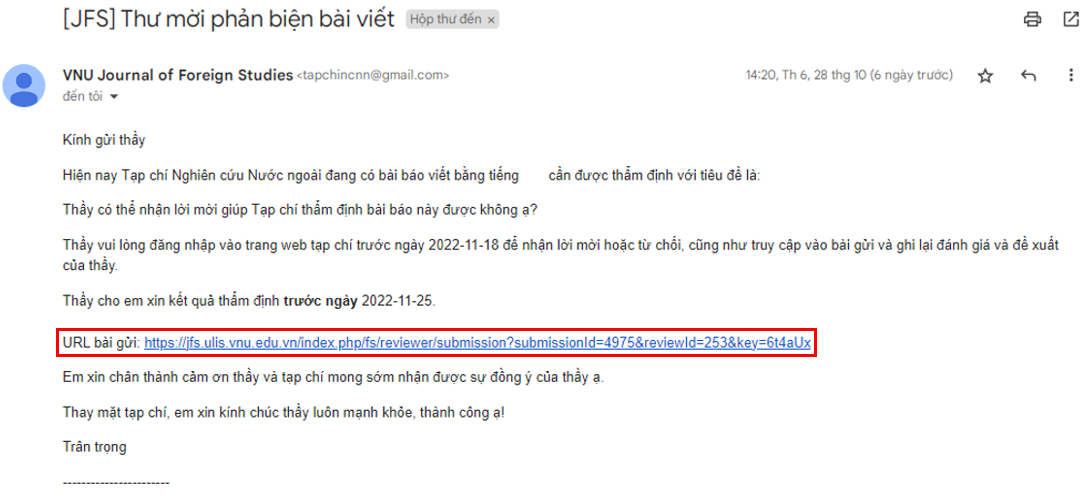
Hình 1: Email mời phản biện
>> Sau đó, người phản biện cần đăng nhập.
>> Người phản biện có thể click vào URL bài gửi trong email hoặc vào mục Các bài báo trên website để chuyển đến giao diện của bài viết cần được phản biện.
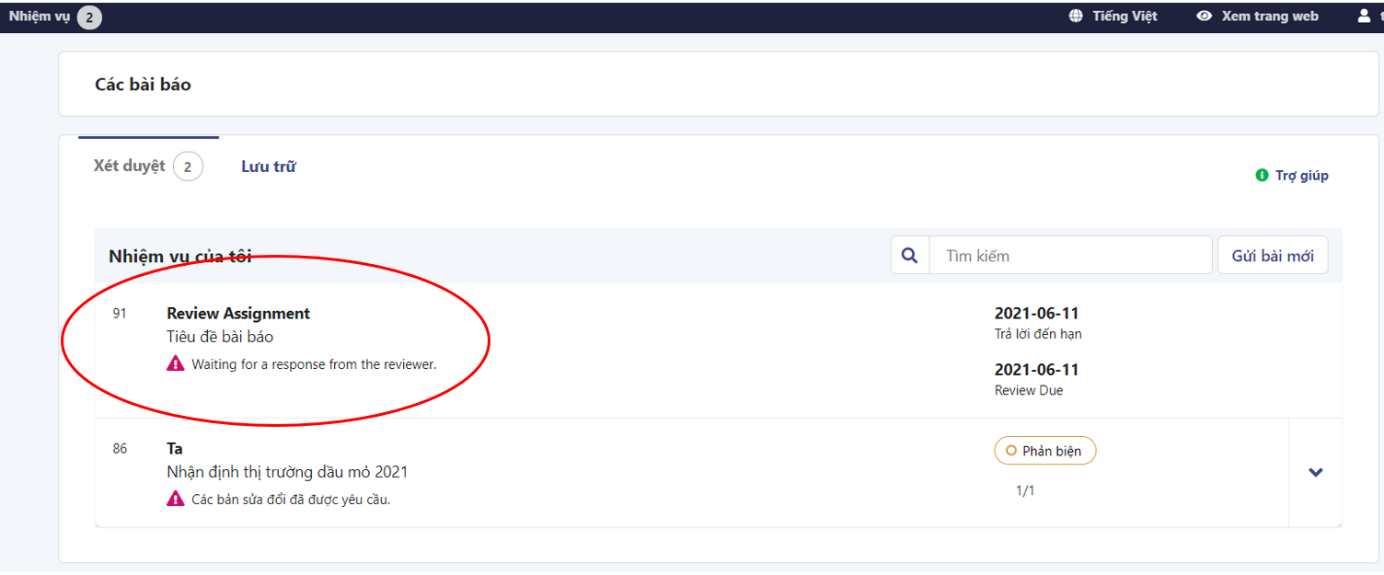
Hình 2: Giao diện danh sách bài cần phản biện
>> Bước 1: Sau khi đọc phần tiêu đề và tóm tắt, cũng như xem xét thời hạn nhận xét, người phản biện có thể lựa chọn phản biện hoặc không.
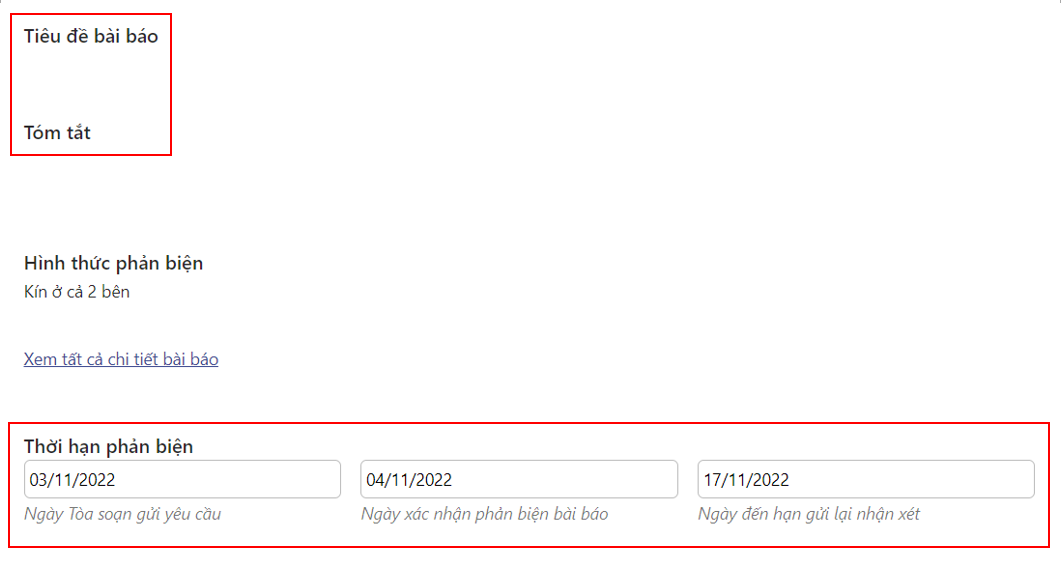
Hình 3: Giao diện bài viết cần phản biện
- Nếu nhận lời mời phản biện, người phản biện tick vào ô đồng ý để dữ liệu của người phản biện được thu thập và lưu trữ theo cam kết bảo mật của tạp chí.
- Ấn Chấp nhận phản biện, tiếp tục bước #2. Người phản biện không cần trả lời email mời phản biện vì hệ thống tự động gửi email báo Ban trị sự của tạp chí.

Hình 4.1: Giao diện nhận lời mời phản biện
- Nếu không nhận lời mời phản biện, người phản biện ấn Từ chối yêu cầu phản biện.

Hình 4.2: Giao diện từ chối lời mời phản biện
- Sau khi chọn Từ chối yêu cầu phản biện, người dùng sẽ được dẫn đến giao diện như hình dưới. Người phản biện có thể chỉnh sửa nội dung email gửi tạp chí, sau đó, chọn Từ chối yêu cầu phản biện để hoàn thành.
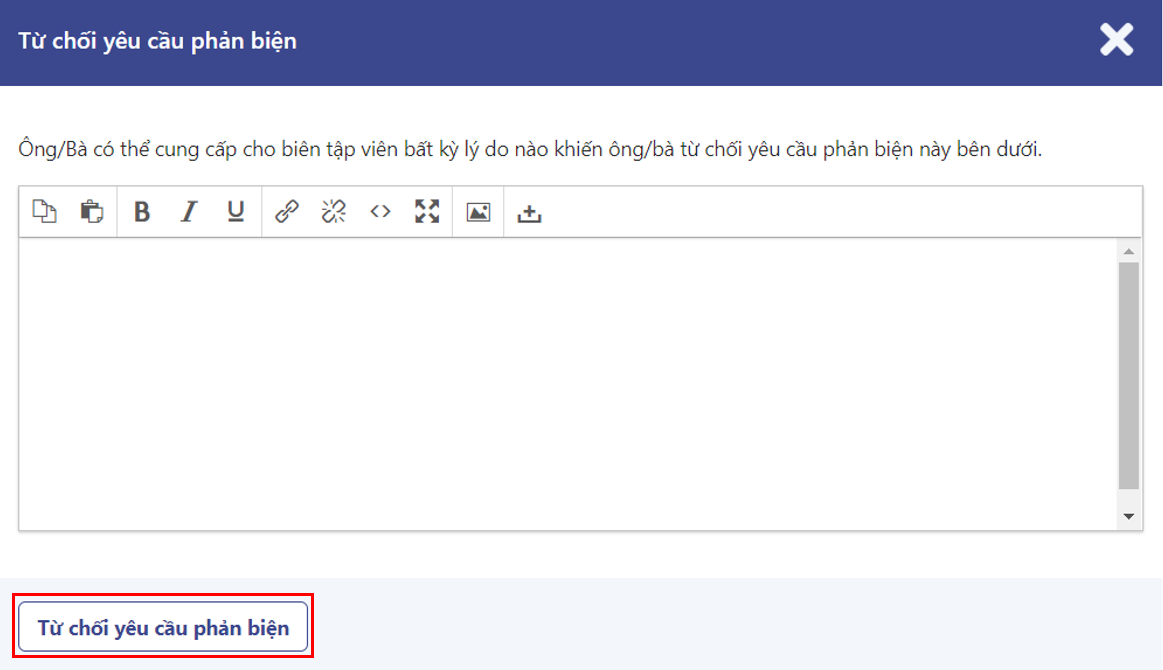 Hình 4.3: Giao diện từ chối lời mời phản biện
Hình 4.3: Giao diện từ chối lời mời phản biện
>> Bước 2: Nếu nhận lời mời phản biện, người phản biện chọn Tiếp tục bước #3.
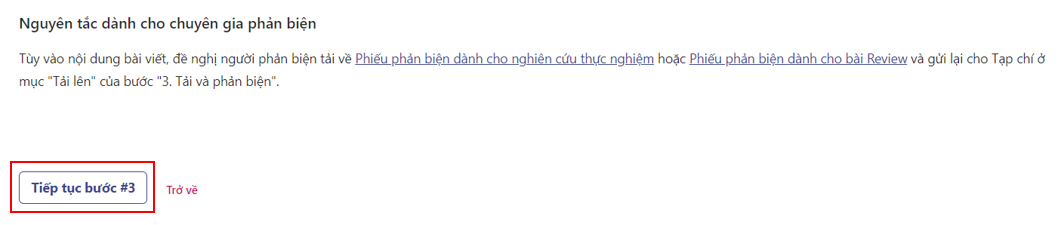
Hình 5: Giao diện Nguyên tắc dành cho người phản biện
>> Bước 3: Người phản biện sẽ tải xuống tệp tin cần phản biện để nhận xét.
- Người phản biện tải xuống tệp tin cần phản biện trong box Tệp tin phản biện.
- Người phản biện nhấn chọn mục Nguyên tắc phản biện trong box Nguyên tắc dành cho chuyên gia phản biện để đọc nguyên tắc và tải phiếu phản biện mẫu tương ứng.
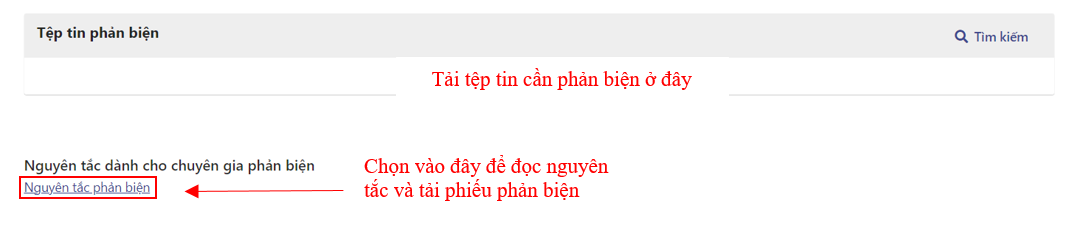
Hình 6: Giao diện ở bước #3
- Người phản biện tải phiếu phản biện mẫu tương ứng với nội dung bài viết trong Nguyên tắc phản biện (như hình dưới) và sau đó, tiến hành đánh giá. Người phản biện vui lòng dán chữ ký vào trong file Phiếu phản biện (để tạp chí lưu phiếu phản biện có chữ ký của người phản biện. Tạp chí sẽ không gửi file này cho tác giả).
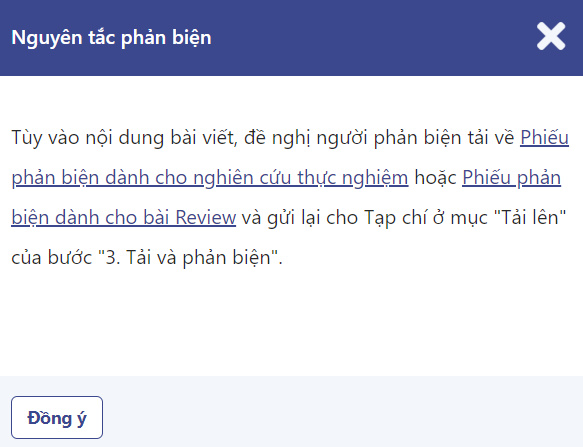
Hình 7: Giao diện nguyên tắc phản biện
- Người phản biện sao chép nội dung trong phiếu phản biện và dán nội dung này vào mỗi box tương ứng trong mục Phản biện ở bước #3.
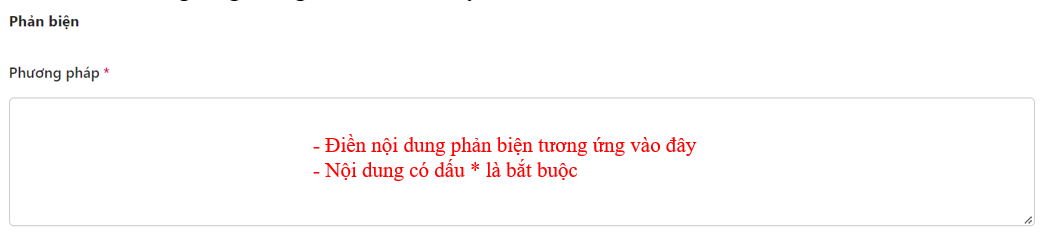
Hình 8: Nội dung phản biện
- Người phản biện tải lên Phiếu phản biện đã có chữ ký. Nếu có thêm nhận xét trên file bản thảo, vui lòng gửi cho tạp chí.
 Hình 9: Giao diện tải tệp tin lên
Hình 9: Giao diện tải tệp tin lên
- Người phản biện lựa chọn một trong các đề xuất: chấp nhận bài gửi, yêu cầu sửa chữa, gửi lại để phản biện tiếp, gửi bài cho tạp chí khác hoặc từ chối bài gửi.
- Nếu phản biện có nhu cầu trao đổi thêm, có thể thêm thảo luận.
- Sau khi hoàn thành, người phản biện chọn Gửi đánh giá và hoàn tất quy trình phản biện
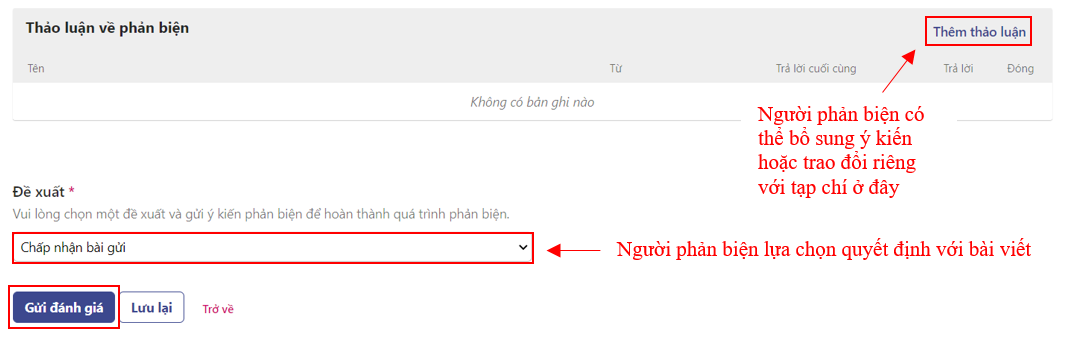
Hình 10: Giao diện Thảo luận về phản biện và Đề xuất
>> Bước 4: Hoàn tất quy trình phản biện.
- Khi kết quả phản biện được gửi đi thành công, người phản biện sẽ được chuyển tới giao diện như hình dưới.
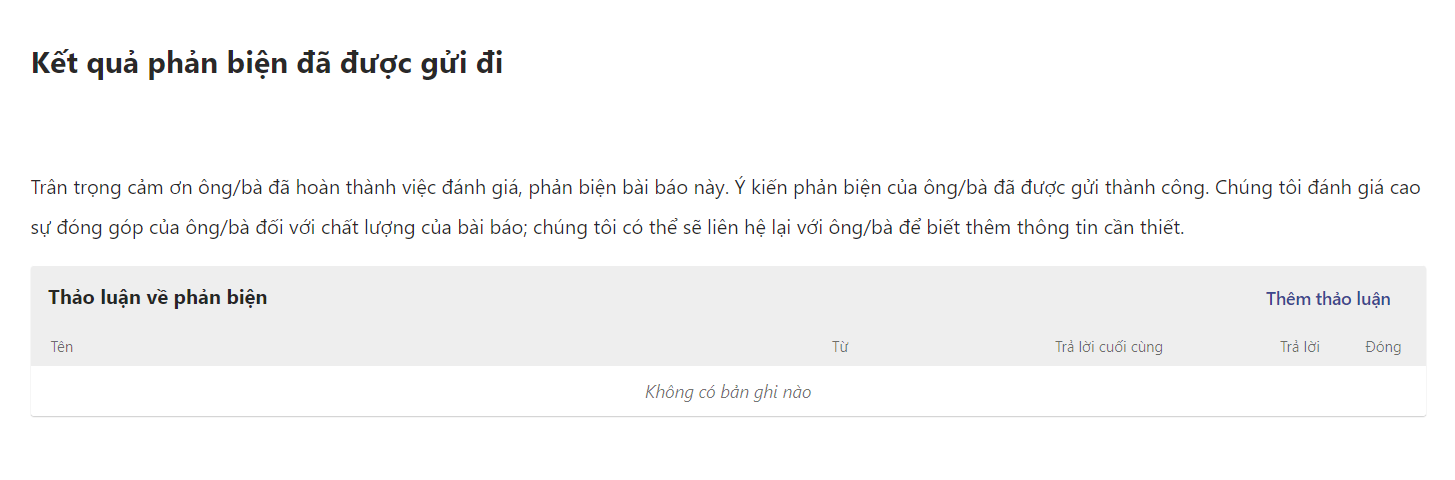 Hình 11: Giao diện hoàn thành phản biện
Hình 11: Giao diện hoàn thành phản biện
Lưu ý:
- Trong quá trình đánh giá bài viết ở bước 3, nếu người phản biện chưa hoàn thành phần đánh giá của mình, có thể chọn Lưu lại và quay lại vào lúc khác để hoàn thành nốt phần đánh giá của mình.
- Việc chọn Lưu lại chỉ có tác dụng giúp người phản biện lưu lại những nhận xét còn dang dở. Tạp chí sẽ chỉ có thể nhận được kết quả phản biện khi người phản biện chọn Gửi đánh giá.
- Ngoài ra, phản biện có thể xem lại các vòng phản biện trước cho bài báo đã phản biện.


