Guidelines for reviewers
>> The reviewer receives a request to review the article by email.
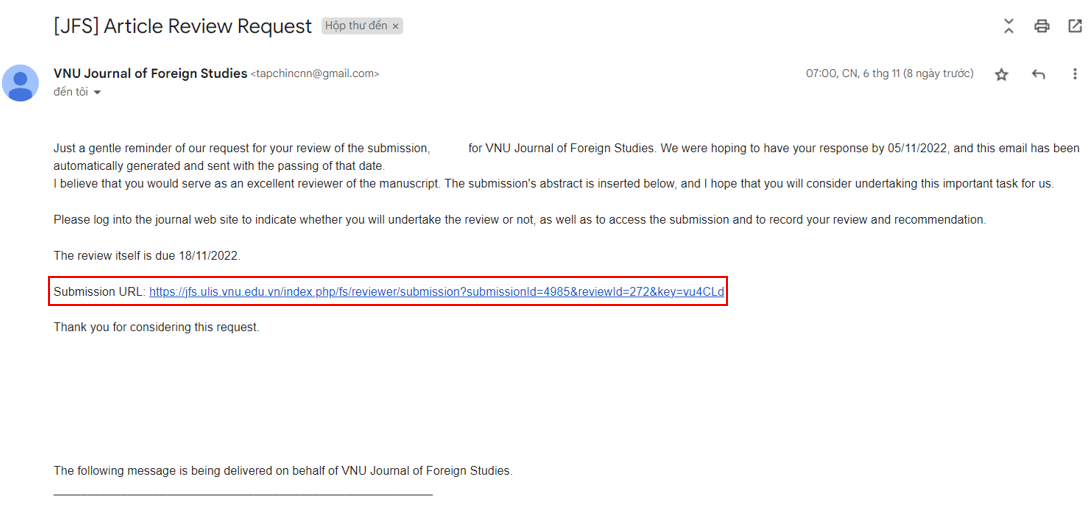 Figure 1: Review Request Email
Figure 1: Review Request Email
>> Then you need to log in.
>> You can either click on the Submission URL in the email or choose the article to be reviewed in the Submissions section on the website.
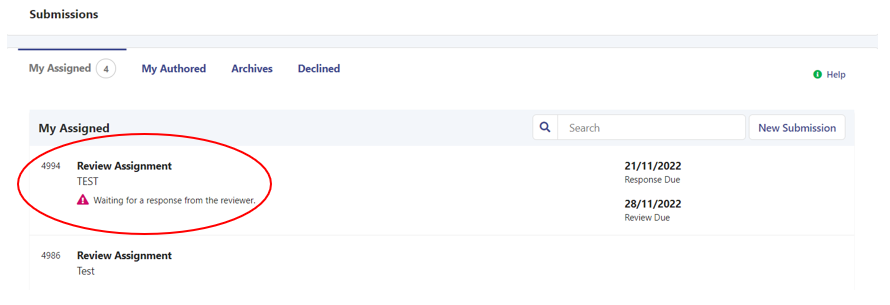 Figure 2: List of articles to review
Figure 2: List of articles to review
>> Step 1: After reading the Title and Abstract, as well as considering the Review Schedule, the reviewer can choose to accept or decline the request.
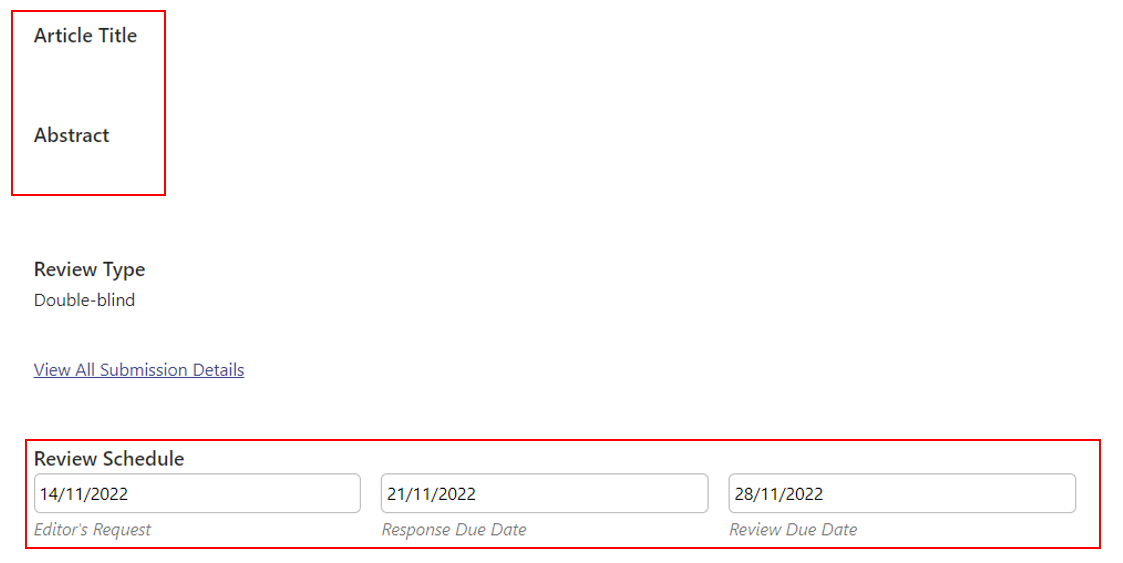 Figure 3: Step #1
Figure 3: Step #1
- If the reviewer accepts the request, tick the box Yes, I agree to have my data collected and stored according to the privacy statement.
- Then click Accept Review, Continue to Step #2. You do not need to reply to the email because the system will automatically send an email to the Journal Editor.
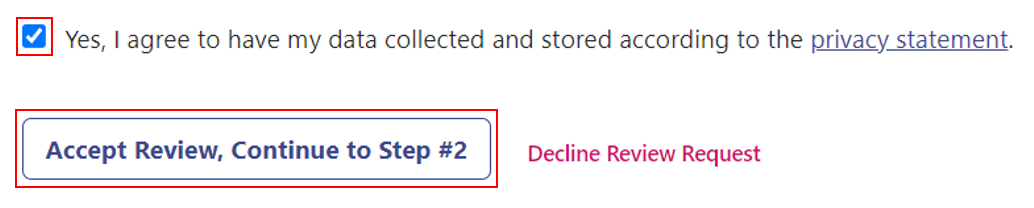
Figure 4.1: Accept Review Request
- If the reviewer does not accept the request, select Decline Review Request.

Figure 4.2: Decline Review Request
- After selecting Decline Review Request, the user will be directed to the interface as shown below. You can edit the email which will be sent to the Journal Editor, then select Decline Review Request to complete.
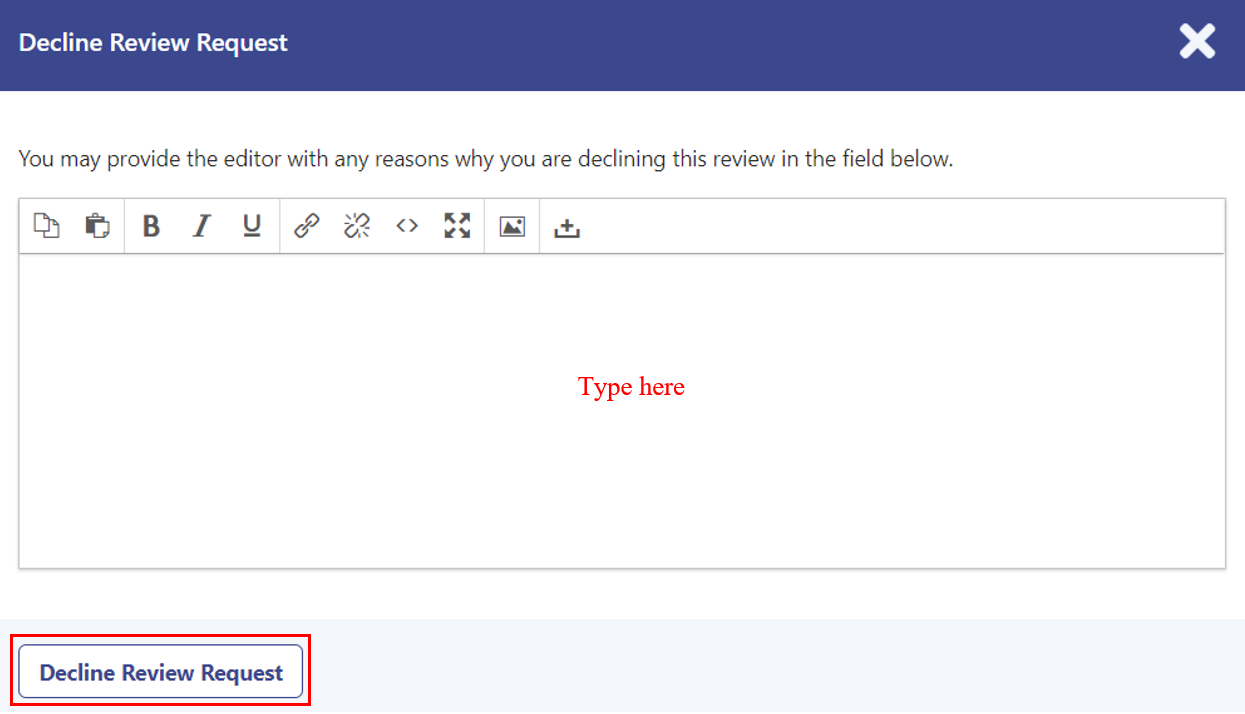 Figure 4.3: Decline Review Request
Figure 4.3: Decline Review Request
>> Step 2: If you accept the review request, choose Continue to Step #3.
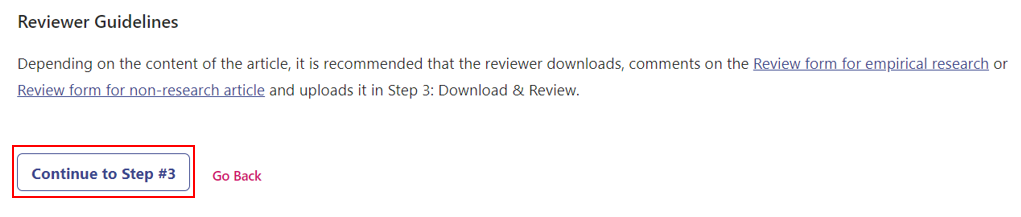 Figure 5: Step #2
Figure 5: Step #2
>> Step 3: Reviewers will download Review file to review.
- To download Review file, click on the file in the Review Files box.
- Click on the link to Review guidelines in the Reviewer Guidelines section to read the rules and download the corresponding Sample review form.
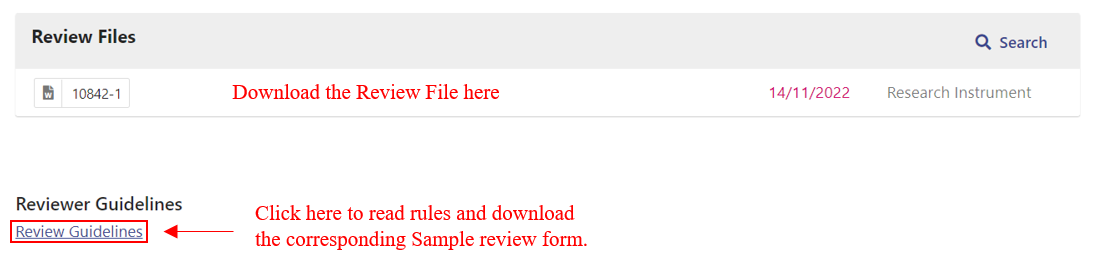
Figure 6: Download Review File and Sample Review Form
- The reviewer downloads the sample review form corresponding to the content of the article in the Review Guidelines (as shown below), then reviews. You also need to paste your signature in the review form (so that the journal can save the review form with the reviewer's signature. The journal will not send this file to the author).
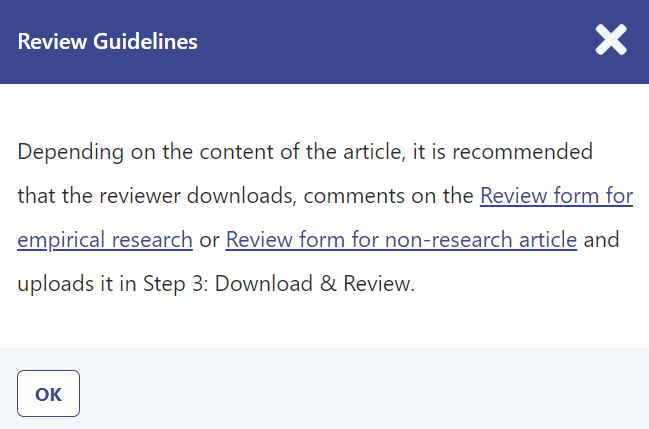
Figure 7: Review Guidelines
- The reviewer enters or pastes the content in the review form into each of the corresponding boxes in the Review section in step #3.
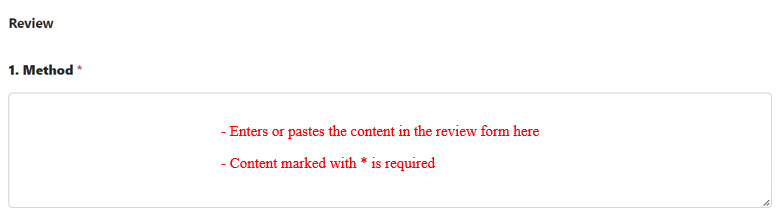
Figure 8: Review form on the website
- The reviewer uploads the signed Review form. If there are additional comments on the manuscript, please upload the commented manuscript file.
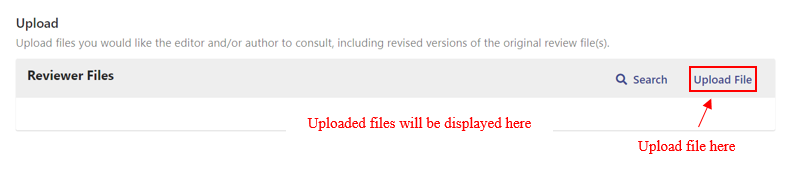
Figure 9: Upload signed review form
- The reviewer chooses one of the following options in Recommendation section: Accept Submission, Revision Required, Resubmit for Review, Resubmit Elsewhere, or Decline Submission.
- If the reviewer needs to discuss more, choose Add discussion
- Once completed, the reviewers select Submit Review to complete the review process.
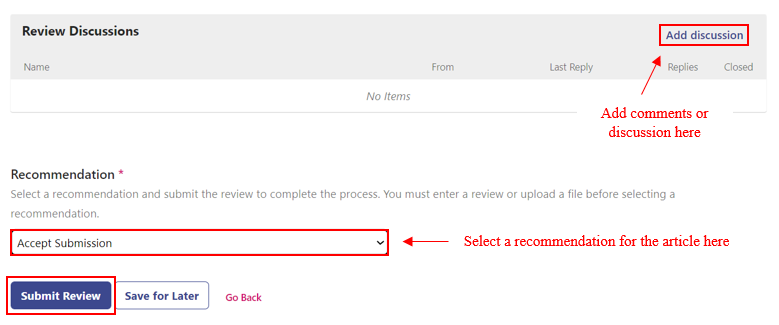 Figure 10: Discussion and Recommendation
Figure 10: Discussion and Recommendation
>> Step 4: Complete the review process.
- When the review result is sent successfully, the reviewer will be directed to the interface as shown below.
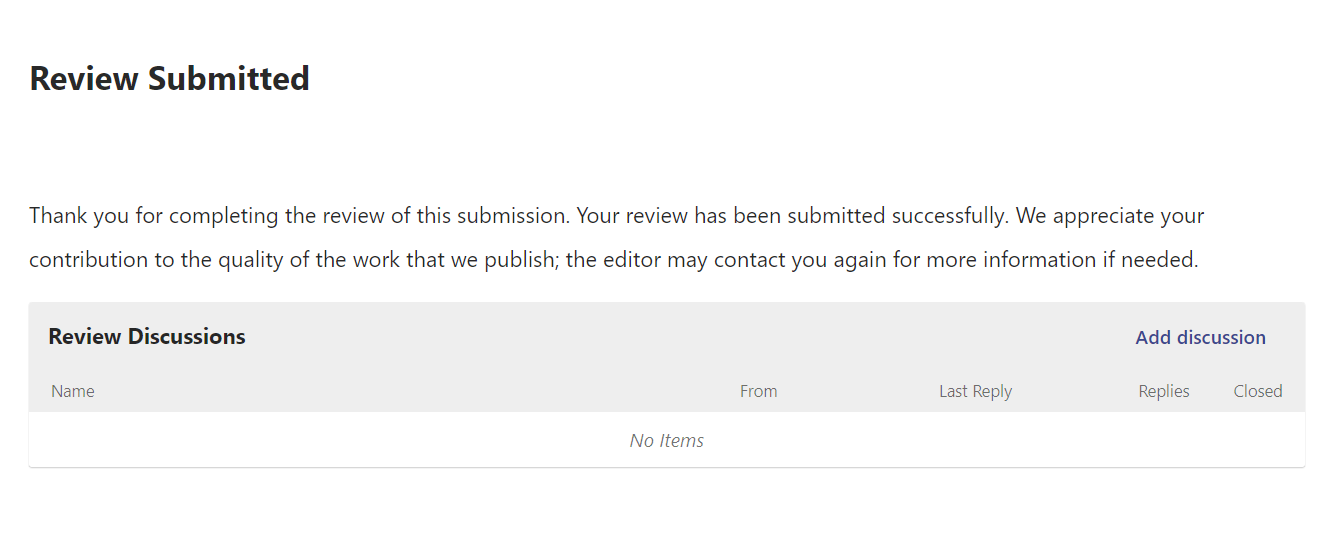 Figure 11: Review Submitted
Figure 11: Review Submitted
Note:
- During the review process in step #3, if you have not completed reviewing, you can choose Save for Later and come back at another time to complete it.
- Selecting Save for Later only helps you save unfinished comments. The journal will only be able to receive review results when you select Submit Review.

